これは InterSystems FAQ サイトの記事です。
InterSystems IRIS では、柔軟でユーザ拡張可能な監視ツールである「システムモニタ」をお使いいただくことが可能です。
システムモニタには、以下の3つのインスタンス監視ツールがあります。
- システムモニタ:システムの状態およびリソースを監視・固定パラメータに基づいて通知 (アラートおよび警告) を生成
- ヘルスモニタ:主要なシステムメトリックおよびユーザ定義メトリックをサンプリング&ユーザ変更可能パラメータおよび規定の通常値と比較し、該当しきい値を超えた場合に通知を生成
※ヘルスモニタは既定では無効となっています。
起動するには、^%SYSMONMGR を使用してヘルスモニタを有効にする必要があります。
ただし、システムモニタのサブスクライバクラスは、ヘルスモニタが有効でなくても動作します。.png)
- アプリケーションモニタ:重要なシステムメトリックをサンプリング&ユーザが作成したアラート定義を使用して評価
messages.logに、以下のようなログが記録される場合があります。
[SYSTEM MONITOR] DBLatency(c:\xxx\) Warning: DBLatency = 1510 ( Warnvalue is 1000).
※このメッセージの意味については こちらの記事 をご覧ください。
このメッセージはシステムモニタのインスタンス監視ツールであるヘルスモニタにより出力されています。
システムモニタは色々なリソースの使用状況を監視する機能です。
メッセージ中のDBLatency は、データベースの読み取り I/O 速度(ディスク I/O 応答速度)を監視し出力しているものです。
ご参考ドキュメント
IRIS ヘルス・モニタ
このシステムモニタよりコンソールログへメッセージが出力されますが、メッセージの重要度が 0 のものは、インフォメーションのメッセージになります。
センサオブジェクトで設定された最大値や警告値を超えた場合は、メッセージの重要度が 1 Warning , 2 Alert のものを出力します。
ある期間のセンサの読み取り値が 3 回連続してセンサの最大値を上回った場合にアラート (深刻度 2 の通知) を生成
Warningの場合:
ある期間のセンサの読み取り値が 5 回連続してセンサの警告値を上回った場合にワーニング (深刻度 1 の通知) を生成
ヘルスモニタのセンサーオブジェクトの設定(最大値等の変更)は、^%SYSMONMGR ユーティリティを使用して行えます。
※システムモニタのセンサオブジェクト設定は固定パラメータであるため変更はできません。
変更例)
DBLatencyのログ出力のしきい値を、
Alert (深刻度 2 の通知):3000 から 4000 へ
Warning (深刻度 1 の通知):1000 から 2000 へ
に変更します。
センサオブジェクトの設定を行う前に システムモニタを停止する必要があります。
%SYS>do ^%SYSMONMGR
1) Start/Stop System Monitor
2) Set System Monitor Options
3) Configure System Monitor Classes
4) View System Monitor State
5) Manage Application Monitor
6) Manage Health Monitor
7) View System Data
8) Exit
Option? 1
1) Start System Monitor
2) Stop System Monitor
3) Exit
Option? 2
Stopping System Monitor... System Monitor stopped
1) Start System Monitor
2) Stop System Monitor
3) Exit
Option?センサオブジェクトのしきい値の変更を行います。
%SYS>do ^%SYSMONMGR
1) Start/Stop System Monitor
2) Set System Monitor Options
3) Configure System Monitor Classes
4) View System Monitor State
5) Manage Application Monitor
6) Manage Health Monitor
7) View System Data
8) Exit
Option? 6
1) Enable/Disable Health Monitor
2) View Alerts Records
3) Configure Health Monitor Classes
4) Set Health Monitor Options
5) Exit
Option? 3
1) Activate/Deactivate Rules
2) Configure Periods
3) Configure Charts
4) Edit Sensor Objects
5) Reset Defaults
6) Exit
Option? 4
1) List Sensor Objects
2) Edit Sensor Object
3) Exit
Option? 2
Sensor? ?
Num Sensor Threshold
:
9) DBLatency
10) DBReads
11) DBWrites
12) DiskPercentFull
:
Sensor? 9 DBLatency
Base? 1000 =>
Alert Value? 3000 => 4000 <-- Alert(2) メッセージ出力レベルを 4000 に変更
Setting Max Multiplier and Warn Multiplier to 0. Enter a Warn Value
Warn Value? 1000 => 2000 <-- Warming(1) メッセージ出力レベルを 2000 に変更
Sensor object DBLatency updated.
Base 750
MaxMult 0
AlertValue 4000
WarnMult 0
WarnValue 2000
1) List Sensor Objects
2) Edit Sensor Object
3) Exit
Option? <-- このあと全て <Enter> で抜けるシステムモニタを再開することで、設定したセンサオブジェクトの値が有効になります。
%SYS>do ^%SYSMONMGR
1) Start/Stop System Monitor
:
Option? 1
1) Start System Monitor
2) Stop System Monitor
3) Exit
Option? 1
Starting System Monitor... System Monitor started
1) Start System Monitor
2) Stop System Monitor
3) Exit
Option? <-- このあと全て <Enter> で抜ける※変更可能なセンサオブジェクトの一覧は こちら をご覧ください。
Caché 用に作成された資料になりますが、以下で^%SYSMONMGRユーティリティについて詳しく説明をしています(IRISでも根本機能は同じです)。ぜひ参考になさってください。
モニタリングツールによるシステム監視(P.8~)

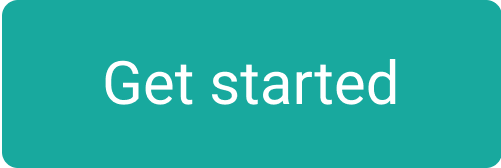
.png)
.png)
.png)
.png)
.png)
.png)
.png)
.png) のまとめページを作成しました。
のまとめページを作成しました。